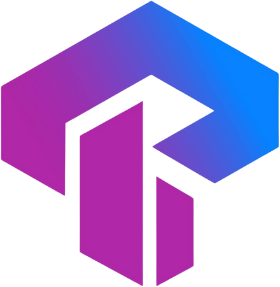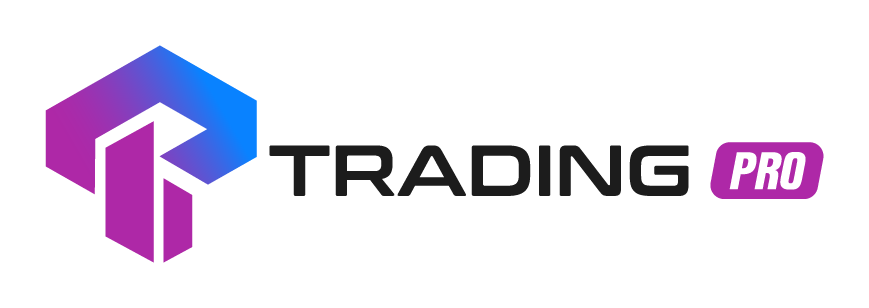Frequently Asked Questions
Find answers to common questions about our services
Is there a Help Center or knowledge base I can explore?
Yes! Our Help Center offers a wide range of articles, tutorials, and how-to guides on topics like account setup, funding, trading tools, and more. You can access it anytime via the main menu on our website.
Can I speak to someone over the phone?
We currently offer priority callback support for verified clients. If you prefer a phone conversation, request a callback through the contact form and a representative will call you at your preferred time.
What languages does your support team speak?
Our support agents currently provide assistance in multi-language We are continuously expanding language options to better serve our global client base.
Do you offer live chat support?
Yes, we offer live chat directly on our website and client portal. Simply click the chat icon at the bottom-right corner of the screen to start a conversation with one of our support specialists.
What are your customer service hours?
Our support team is available 24/5 from Monday to Friday, aligning with global market trading hours. During weekends, you can still submit a request, and our team will respond on the next business day.