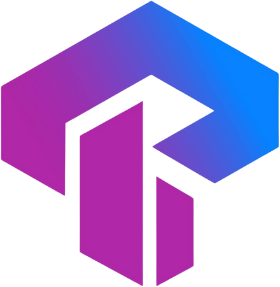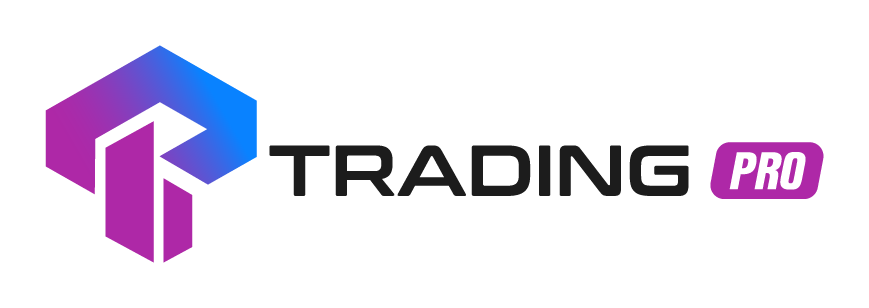Frequently Asked Questions
Find answers to common questions about our services
How do I show the Ask line in MetaTrader 4/5?
All charts on trading platforms, both desktop and mobile, typically display the bid prices by default.
Note: It is recommended to activate the Ask Line when initiating Sell orders. Here's how you can do it in a few simple steps.
On Desktop:
For MT4: To enable the Ask Line:
- Right-click anywhere on the chart.
- Choose Properties > Common tab.
- Tick the box for Show Ask Price Line.
For MT5: To enable the Ask Line:
- Right-click anywhere on the chart.
- Choose Properties > Show tab.
- Tick the box for Show Ask Price Line.
Mobile
iOS (MT4 and MT5)
On iOS devices using MT4 and MT5 applications, follow these steps to activate the Ask Line:
- Access Settings.
- Navigate to Charts.
- Toggle the button next to the Ask Price Line to enable it. The same button can be used to disable it as well.
Android (MT4 and MT5)
MT4
To activate the Ask Line in the Android MT4 application:
- Navigate to Settings.
- Select Charts.
- Mark the Ask Price Line option to enable it. Unchecking this option will disable it.
MT5
To activate the Ask Line in the Android versions of MT4 and MT5 applications:
- Open the Chart tab.
- Tap anywhere to access the contextual menu.
- Select the Settings icon.
- Mark the Ask Price Line option to enable it. Unselecting this option will deactivate it.
How do I get trading terminal Journal log files?
Log files store data akin to the content found on the Journal tab of a trading terminal. This includes details such as the initiation of the terminal, order opening and closing, errors, installation of indicators and Expert Advisors, server connections, etc. Analyzing this information can aid in understanding order execution. If you reach out to us regarding an order, we suggest you provide log files for further assistance.
How to obtain log files on your desktop terminal
Just to let you know, these procedures apply to both MT4 and MT5, with slight variations in terminology depending on the terminal version.
To obtain log files from the desktop terminal:
- Open the terminal.
- Navigate to File → Open Data Folder → Logs folder.
Each day has its distinct log file, discernible from the filename. For instance, the file named "20230726.log" corresponds to logs from July 26, 2023.
If you need to share specific lines from your terminal logs, you can directly copy them from MetaTrader 4 or MetaTrader 5. Follow these steps:
- Navigate to the Experts tab or Journal tab (depending on the type of logs needed: Experts for Expert Advisors log files, or Journal for regular log files).
- Right-click on the desired line and select Copy. If you wish to choose multiple lines, hold down Ctrl+Shift on the keyboard while making your selection.
After copying, you can send this information to our Trading Pro Support Team through Live Chat or via email at [email protected].
How to get log files on Android
Obtaining log files on your Android mobile device can be done by following these steps:
- Navigate to the Journal located in the top left menu.
- Choose the relevant dates and tap the letter icon to send the log files via email. Ensure that you modify the recipient to [email protected].
How to obtain log files on iOS
Obtaining log files on iOS in your MetaTrader terminal:
- Navigate to Settings and access the Journal.
- If required, toggle between dates using the options at the bottom of the window.
- Copy the content of the log file.
- Paste the copied text into the Live Chat window during conversations with our Trading Pro Support Team or send it via email to [email protected].
How does MetaTrader 5 work for iOS and Android?
Utilize the expanded range of tradable instruments and the convenience of on-the-go trading through the MetaTrader 5 app on your Android or iOS device. This article will guide you on navigating the MT5 app on your chosen device.
Download the MT5 app
For Android user:
To download MetaTrader 5 (MT5) on an Android device, follow these steps:
- Open Google Play Store: Go to the Google Play Store on your Android device. You can find the Play Store icon on your home screen or in the app drawer.
- Install MetaTrader 5: On the MetaTrader 5 app page, click the "Install" button. This will initiate the download and installation process.
- Wait for Installation: Wait for the app to download and install on your device. The time required will depend on your internet connection speed.
- Open MetaTrader 5: Once the installation is complete, you can open MetaTrader 5 directly from the Play Store by clicking the "Open" button on the app page. Alternatively, you can find the app icon on your home screen or in the app drawer and open it from there.
- Log in or Create an Account: Upon opening the MetaTrader 5 app, you will need to log in with your existing MT5 account credentials or create a new account if you don't have one.
- Start Trading: After logging in, you should have access to the MetaTrader 5 platform on your Android device. You can start exploring the features and begin trading.
For iOS user:
To download MetaTrader 5 (MT5) on an iOS device (iPhone or iPad), follow these steps:
- Open the App Store: On your iOS device, locate and open the App Store. You can find the App Store icon on your home screen.
- Download MetaTrader 5: On the MetaTrader 5 app page, tap the "Get" button (which may display a cloud icon with an arrow). This will initiate the download and installation process.
- Authenticate with Touch ID or Face ID: If prompted, authenticate the download using your device's Touch ID or Face ID.
- Wait for Installation: Allow the app to download and install on your iOS device. The installation time depends on your internet connection speed.
- Open MetaTrader 5: Once the installation is complete, you can open MetaTrader 5 from the App Store by tapping the "Open" button on the app page. Alternatively, you can find the app icon on your home screen or in the app library and open it from there.
- Log in or Create an Account: Upon opening the MetaTrader 5 app, log in with your existing MT5 account credentials or create a new account if needed.
- Start Trading: After logging in, you should have access to the MetaTrader 5 platform on your iOS device. Begin exploring the features and start trading.
Account Management:
For Android:
- Open MetaTrader 5 and select "Manage Accounts" from the main menu.
- Tap the + icon, enter "TradingProInternational-Live" in the search, and select it.
- Enter your trading account number, password, and the correct server. Tap Login.
- The trading account is added to the Accounts tab.
For iOS:
- Open MetaTrader 5, go to Settings, and tap "New Account."
- Enter "TradingProInternational-Live" in the search bar and select the appropriate trading server.
- Enter your trading account number and password, then tap Sign In.
To switch the active trading account:
- For Android:
- Open MetaTrader 5, select Manage Accounts.
- Tap the desired trading account in the Accounts tab, enter credentials if prompted, and Sign In.
- For iOS:
- Open MetaTrader 5, go to Settings.
- Tap the arrow next to the displayed account, choose the desired account to log in.
Add, Remove, and Reorder Instruments:
For Android:
- Click on Quotes.
- Click the + icon, locate the instrument, and tap to add it.
- To reorder, tap the pencil icon and move instruments.
- To remove, tap the bin icon, select instruments, and confirm removal.
For iOS:
- Go to Quotes, click the search bar.
- Tap + next to the instrument to add.
- To remove, click the pencil icon, select instruments, and tap the bin icon.
- Reorder by clicking the rightmost icon and dragging instruments.
Placing Trades:
For Android:
- To open an order:
- Go to Quotes, tap the symbol, and tap New Order.
- Set parameters and tap Buy/Sell for a market order.
- For pending orders, tap Instant/Market Execution, choose an order type, set parameters, and tap Place.
- To close or modify an order:
- Go to Trade, tap an order, press and hold, then tap Modify position or Close position.
For iOS:
- To open an order:
- Go to Quotes, tap the instrument, and tap Trade.
- Set parameters and tap Buy/Sell.
- For pending orders, tap Instant/Market Execution, choose an order type, set parameters, and tap Place.
- To close or modify an order:
- Go to Trade, tap an order, tap Modify position or Close position, and confirm.
You'll receive notifications for order actions.
What can I do if the platform is running slow?
If you notice a sluggish performance on the platform, consider the following steps:
- Uninstall and reinstall the platform.
- Verify your internet connection for stability.
- Make sure you have a moderate number of open windows on the platform.
- If the issues persist despite the above steps, get in touch with the Trading Pro Support team through Live Chat or by sending an email to [email protected].
How can I reinstall a mobile trading terminal that has been accidentally deleted?
If you've unintentionally removed the MetaTrader application from your iOS device, here's a guide on how to reinstall it:
To reinstall the MetaTrader application:
- Open the App Store on your iOS device.
- Tap on your account icon located in the top right corner of the screen.
- Select "Purchases" from the menu.
- Search for either MetaTrader 4 or MetaTrader 5 in your list of purchased apps.
- Once you locate the MetaTrader app you need, tap on the cloud icon next to it to initiate the reinstallation process.
How to access Contract Specifications for an instrument on MetaTrader platforms?
The contract specifications for instruments on MetaTrader platforms provide comprehensive information about each instrument, covering details such as margin rates, trading hours, and other relevant data.
To access the contract specifications, follow the steps outlined below on your chosen MetaTrader platform.
On MetaTrader desktop platforms and MetaTrader WebTerminals:
- Navigate to the Market Watch section on the MetaTrader desktop platform.
- Right-click on the instrument of your choice.
- From the resulting pop-up list, choose "Specification."
- A pop-up window will emerge, presenting the contract specifications for the selected instrument.
On MetaTrader mobile platforms:
For iOS:
- Go to the Quotes tab.
- Tap on any instrument, then select "Details" to access the contract specifications.
For Android:
- Navigate to the Quotes tab.
- Tap on a symbol and select "Properties" to review the contract specifications.
Where do I find my trading account login and server?
To retrieve this information, follow these steps:
- Access your Client portal by logging in.
- On your Dashboard, initiate the creation of a trading account by selecting either "Open Live Account" or "Open Demo Account." Once the account creation process is complete, your login credentials will be visible. Alternatively, you can check your registered email for this information.
- Locate your MT4/MT5 login number and server number within the account details.
Keep in mind that to log in to your existing trading account, you'll need your trading platform password, which is not displayed in the Client Portal. If you've forgotten your password, you can reset it by clicking on "Change trading password." It's important to note that login details like MT4/MT5 login or server number are fixed and cannot be altered.
How does MetaTrader 5 work for Windows?
To install MetaTrader 5 for Windows:
- Download the MT5 Installation File: Visit the Trading Pro website and locate the download link for the MetaTrader 5 installation file. Download the file to your computer.
- Run the Installation File: Run the downloaded file either directly from your browser or by double-clicking on the installation file in the location where it was saved.
- Configure Installation Preferences: Upon running the file, you will have the option to modify the installation location by clicking on "Settings" to match your preferences. Alternatively, if you prefer the default settings, click "Next" to agree to the End-User License Agreement.
- Complete the Installation: Once the installation process is finished, click "Finish."
- Automatic Opening of MetaTrader 5: After clicking "Finish," MetaTrader 5 will open automatically.
- First Login: If it's your initial login, you may encounter a window titled "Open an account." Close this window by clicking "Cancel." Refer to the instructions below for "Logging in" to access your Trading Pro trading account.
- Logging In: Launch MetaTrader 5. Click on "File" in the top-left corner. Select "Login to Trade Account." Enter your Trading Pro trading account credentials, including your account number, password, and serverClick "Login" to access your MetaTrader 5 platform.
You are now ready to start using MetaTrader 5 for trading on your Windows computer with your Trading Pro account. If you encounter any difficulties during the installation or login process, refer to Trading Pro's support resources or contact their customer support for assistance.
Accessing Your Account:
- Navigate to File > Login to Trade Account.
- Input the Login, Password, and Server details associated with your trading account, then click the Login button.
Retrieve this information from the page displayed when you complete the account opening process or refer to the details sent to your registered email address.
- A confirmation chime will signal a successful login. You have now successfully accessed MT5 using your trading account.
Switching between Trading Accounts:
To transition between multiple MT5 trading accounts, adhere to the following steps:
- While actively logged into your current trading account, navigate to File > Login to Trade Account.
- Input the account number, password, and server associated with your alternate trading account, then click OK. Enhance future switches by selecting "Save password" for quicker transitions.
Quick Switching:
Efficiently toggle between active trading accounts by accessing File > Login to Trade Account. Utilize the drop-down menu within the Login entry to effortlessly choose from previously logged-in trading accounts.
Initiate Trading:
To open a new order, you can choose from the following options:
- Click on "New Order" in the toolbar.
- Press F9 on your keyboard.
- In the Market Watch window, right-click on the trading instrument you wish to trade and select "New Order."
- Double-click on the trading instrument in the Market Watch window.
Market Orders:
To place a market order:
- Open a New Order by double-clicking on the instrument in the Market Watch window.
- Choose your preferred symbol, volume, and optionally set Stop Loss and Take Profit levels. The execution type is auto-detected based on the selected instrument and your account type.
- Click "Sell by Market" or "Buy by Market" to execute the order.
To close a market order:
- Double-click on the order you wish to close in the Trade tab of the Toolbox section at the bottom of the terminal.
- Click the yellow "Close by Market" button.
- Alternatively, right-click on your order, select "Close Order," and enable One-Click Trading if prompted. You can also click the 'x' beside your order in the Trade tab.
Pending Orders:
There are six pending order types in MT5 (Buy Limit, Sell Limit, Buy Stop, Sell Stop, Buy Stop Limit, and Sell Stop Limit). To close a position, you can use Stop Loss and Take Profit.
To place a pending order:
- Click the "New Order" icon in the toolbar or go to Tools > New Order.
- Select the Symbol, set Volume, and specify the pending order Type.
- Define Price, Take Profit, Stop Loss levels, and Expiration. Note that setting Take Profit, Stop Loss, and Expiration is optional.
- Click "Place" to set up your pending order.
If you set an expiry date that falls on a weekend, the order will expire before the market closes at the end of the current week.
To modify/delete a pending order:
- Right-click on the pending order in the Trade tab and select "Modify" or "Delete."
- If modifying, adjust fields such as Price, Stop Loss, Take Profit, and Expiration date. Click "Modify" when done.
- To delete a pending order, click on the "Delete" option.
How do I trade with MetaTrader 5?
Trading with MetaTrader 5 is a great way to take advantage of the powerful trading tools available in the platform.
Download and Install MetaTrader 5:
To get started, you need to download and install the MetaTrader 5 software through the Trading Pro website.
Login to Your Account:
Once you have the software installed, you can launch MetaTrader 5 and log in using the account credentials you have been provided once you create account through your Client portal.
Adding Instruments:
Once you are logged in, you can add the financial instruments you want to trade to your Market Watchlist. This will allow you to monitor the prices of the instruments you are interested in trading.
Conduct Analysis:
You can also view the charts of the instruments and use the technical analysis tools available in the platform to make informed trading decisions.
Open a New Order:
Once you have decided on the instrument you want to trade, you can place a trade. You will need to specify the instrument, the amount you want to trade, the direction of the trade (buy or sell) and the price you want to enter the trade at. Once you have placed the trade, you can monitor and manage your trades using the trading platform.
Close the Order:
Finally, once you have achieved your desired result from the trade, you can close the trade to lock in your profits or limit your losses. You can also use the stop loss and take profit features available in MetaTrader 5 to automatically close your trades when your pre-defined conditions are met.
Overall, trading with MetaTrader 5 is a great way to take advantage of the powerful trading tools available in the platform. With the right strategy and knowledge, you can make profitable trades with MetaTrader 5.
What should I do if I encounter difficulty logging into my trading platform?
If you face challenges logging into the MT4/MT5 platform for PC, follow these steps:
- Ensure that the MT4/MT5 ID, password, and server precisely match the details provided during registration.
- Verify your internet connection.
- Restart your trading terminal or consider reinstalling it, including the mobile application.
If the issue persists, please reach out to us for assistance. You can contact us via email at [email protected] or through our live chat.
Can I use my MetaTrader 5 credentials to log into MetaTrader 4?
Accounts established for a specific trading platform are restricted to that platform and cannot be employed to access other trading terminals.
As a result, MT5 account details are solely applicable for accessing the desktop, mobile, and web versions of the MT5 platform. Likewise, MT4 account credentials are exclusively for use on MT4 desktop, mobile, and web platforms and are not compatible with MT5.
Do my orders close when I log out of a trading terminal?
If you shut down your trading terminal app with active orders, those orders stay open, even if the app is closed. It's essential to manually close any orders before exiting the trading terminal app; otherwise, they will remain active.
Nonetheless, when a Stop Out takes place while you're not logged in, orders can be automatically closed without the trading terminal app being active.
How do I add and remove symbols in the Market Watch window?
The Market Watch section on your trading platform is designed for displaying symbols that you want to monitor.
To include symbols in your Market Watch, follow these steps:
- Right-click anywhere within the Market Watch window.
- Choose the "Symbols" option.
- Select the category of symbols you want to add, which typically includes:
- Forex for currency pairs (e.g., EURUSD)
- Indices for stock market indices (e.g., US30)
- Commodities for assets like gold and silver
- Equities for individual stocks (e.g., AAPL)
- Crypto for cryptocurrencies (e.g., BTCUSD)
Please note that the names of these categories might vary depending on your account type. For precise details, refer to the relevant article on trading instruments.
To add a symbol, either double-click on the instrument you desire or select it and click on the "Show" button.
If you wish to remove symbols from your Market Watch, follow these steps:
- Right-click on the symbol you want to hide.
- Choose the "Hide" option.
Having too many instruments in your Market Watch window can affect your internet speed. Removing symbols one by one can be time-consuming. In such situations, you can do the following:
- Right-click anywhere in the Market Watch window and select "Hide All."
- You can then proceed to add your preferred instruments using the previously mentioned steps.
What is the default timezone setting on MetaTrader?
The MetaTrader platform adheres to Greenwich Mean Time, specifically GMT+2, as its default setting. It's important to mention that this default setting is determined by TradingProInternational servers and cannot be modified.
How to use MetaTrader 4 (iOS)
Downloading and accessing MT4:
- Acquire the MT4 application from the Trading Pro website .
- Launch MT4 and access the Settings.
- Click on New Account and choose the option to Login to an existing account.
- Input "TradingProInternational" and select the trading server suitable for your trading account.
- Provide your trading account number and password, then proceed to Sign In.
Switching accounts:
- Launch MT4 and access Settings.
- Tap the arrow beside the account displayed at the top. Your current trading account is listed under Current Account, while other added accounts are under Trade Accounts.
- Select any trading account to log in.
- The chosen trading account is now active.
Adding or removing instruments:
To add:
- Tap the + icon in the top right corner.
- Choose a group of symbols.
- Tap the green + to add the instrument(s), then tap Done.
To remove:
- Tap the edit icon (top left corner) and select the symbol(s).
- Tap the red basket icon (top right corner).
- Use the Edit icon to return to the Quotes tab.
Opening orders:
- Navigate to Quotes.
- Tap the symbol for trading and then tap Trade.
- Enter the trading volume, optionally set Stop Loss and Take Profit.
- Tap Sell by Market to sell or Buy by Market to buy.
- A notification confirming the successful order opening is sent.
Pending orders:
- Access the Trade option.
- Tap the displayed execution type and choose a pending order.
- Specify parameters:
- Order Volume
- Price for the pending order (additional prices required for Buy Stop Limit and Sell Stop Limit)
- Optional Stop Loss
- Optional Take Profit
- Set the expiration.
Note: Within the New Order window, select an instrument for initiating a pending order from the dropdown menu located on the icon at the top-right corner, which displays all the instruments added to your Quotes tab.
Closing or modifying orders:
- Navigate to Trade.
- Tap on an order to view its details (Stop Loss, Take Profit, order ID, swap, etc.).
- Long-press the order, then choose to Close or Modify. a. To close: Tap Close to finalize the order closure. b. To modify: Adjust Stop Loss and/or Take Profit parameters, then tap Modify to confirm.
- A notification will be sent, confirming the executed action.
Opening instrument charts:
- Access Quotes.
- Tap on the instruments, then select Chart.
Switching chart types:
- Tap anywhere on the chart, then access Settings.
- Choose a chart type from three available options in the mobile terminal: Bar Chart, Candlestick, and Line Chart.
- Tap the Back button.
Changing the timeframe:
- Tap the current timeframe at the top left corner.
- Select a timeframe; the mobile terminal supports 9 timeframes: M1, M5, M15, M30, H1, H4, D1, W1, and MN.
Adding indicators:
- Tap the ƒ symbol on any chart.
- Choose either the Main window or Indicator window 1, and tap +.
- Select an indicator from thirty available technical indicators.
- Configure settings for the chosen indicator.
- Confirm by tapping Done.
Accessing the Journal:
- Navigate to Settings and select Journal.
- Choose dates to display a log of your session activities, and send it to your preferred email address.
Notifications:
- Access Chats and Messages.
- Copy or save the MetaQuotes ID found at the bottom of the screen.
- Proceed to log in to MT4 on your desktop.
- Open the Tools menu and choose Options.
- Select the Notifications tab and enable Push Notifications.
- Enter the MetaQuotes ID when prompted and conduct a Test.
- A push notification should be received in your Messages area on MT4 on your iOS device.
Custom Notifications:
- Log in to MT4 on your desktop.
- Open the Alerts tab in the Terminal window.
- Right-click anywhere and opt for Create.
- Enable and select Notification from the Action dropdown menu.
- Customize your desired notification, then perform a Test.
- The custom push notification should appear in your Messages area on MT4 on your iOS device.
- Click OK to finalize the setup of the custom notification.
How to use MetaTrader 4 (Android)
Install MT4:
Download and access MT4:
- Acquire the MT4 application directly from the Trading Pro website
- Launch MT4 and opt for "Manage Accounts" from the primary menu.
- Utilize the + icon and opt for "Login to an existing account."
- Input "TradingProInternational" and choose the suitable trading server for your specific trading account.
- Provide your trading account number and password, then proceed to sign in.
- Your trading account is successfully incorporated into the Accounts tab.
Switching between accounts:
- Launch MT4 and choose "Manage Accounts" from the primary menu.
- Click on the desired trading account in the Accounts tab, input the trading account credentials if requested, and then proceed to Sign In.
- The selected trading account is now operational within MT4.
Adding or removing trading instruments:
Access the default list of instruments by tapping on the Quotes icon located at the bottom-left of the screen.
To add:
- Tap the + icon situated in the top-right corner.
- Choose a group of symbols.
- Select the instrument(s) you wish to add.
- Navigate back to the Quotes tab using the Back button.
To remove:
- Tap the pencil icon at the top right, followed by the bin icon.
- Tick the boxes next to the symbol(s) you want to delete.
- Confirm the removal by tapping the bin icon again.
- Once completed, return to the Quotes tab by pressing the Back button.
Initiating orders:
- Navigate to the Quotes section.
- Select the trading instrument of your choice, and then choose the option for a New Order.
- Configure the order parameters, including Stop Loss, Take Profit, Deviation, etc.
- To execute a market order immediately, choose either Buy by Market or Sell by Market.
- Confirm the order by tapping on Place. You will subsequently receive a notification confirming the successful opening of the order.
Creating pending orders:
- Find the New Order feature.
- Click on the displayed execution type and opt for a pending order.
- Specify the following parameters: a. Order Volume b. Price for the pending order (additional price setup required for Buy Stop Limit and Sell Stop Limit) c. Optional Stop Loss d. Optional Take Profit
Note: Within the New Order window, select the instrument for placing a pending order by utilizing the dropdown menu located on the icon at the top-right corner, which displays all the instruments added to your Quotes tab.
Closing or adjusting orders:
- Click on the Trade icon.
- Select an order to view its details (Price, Stop Loss, Take Profit, order ID, etc.).
- Long-press the order, then choose between closing the order or modifying it. a. Opt for Close Order to finalize the closure. b. Adjust any settings as needed, and then tap Modify.
- A notification will be received, confirming the completion of the chosen action.
Opening instrument charts:
- Navigate to Quotes.
- Tap on the instruments, then choose the option to Open chart.
Switching chart types:
- Access Menu, then proceed to Settings.
- Click on Line type.
- Select from three real-time chart types: Bar chart, Candlestick, and Line chart.
Adjusting timeframe:
- Tap on the chart.
- Pick a timeframe from the pop-up menu, with support for nine timeframes: M1, M5, M15, M30, H1, H4, D1, W1, and MN
Incorporating indicators:
- While viewing a graph, select the ƒ icon located in the top menu.
- Choose ƒ+ adjacent to the Main Chart.
- Pick an indicator from the available options.
- Adjust your preferences for the chosen indicator.
- Complete the process by tapping Done.
Accessing the Journal:
- Navigate to the Journal via the top-left menu.
- Opt for specific dates and tap the letter icon to forward it via email to your designated email address.
Notifications:
- Access Messages and tap the MQID button.
- Copy or save the ID.
- Log in to MT4 on your desktop device.
- Navigate to the Tools menu and select Options.
- Choose the Notifications tab and enable Push Notifications.
- Input the MQID when prompted and conduct a Test.
- A push notification should be received in the Messages area on MT4 on your Android device.
Custom Notifications:
- Sign in to MT4 on your desktop.
- Open the Alerts tab within the Terminal window.
- Right-click anywhere and opt for Create.
- Enable and select Notification from the Action dropdown menu.
- Customize the notification as desired, then perform a Test.
- The custom push notification should appear in the Messages area on MT4 on your Android device.
- Click OK to finalize the setup of the custom notification.
How to use MetaTrader 4 (Windows)
Install MT4 by following these steps:
- Download the installation file for MT4.
- Execute the file from your browser or double-click on the downloaded installation file.
- Customize the installation location using Settings according to your preferences, or proceed by clicking Next to accept the End-User License Agreement.
- Once the installation is finished, click Finish to open MT4.
- During your initial log-in, close the "Open an account" window by selecting Cancel. Subsequently, a window will prompt you for your Login, Password, and Server information.
To log in to MT4, follow these steps:
- Click on File, then select "Login to Trade Account."
- Enter the Login, Password, and Server details for your trading account, then click the Login button.
- You can locate this information on the page that appears when you complete the process of opening a new account, or check your registered email address.
Upon successful login, a confirmation chime will sound, indicating that you are now logged into MT4 with your trading account.
To switch accounts, follow these steps:
- While currently logged into your trading account, go to File and select "Login to Trade Account."
- Sign in with the credentials of your other trading account, including the account number, password, and the relevant server; then click OK.
- To expedite future switches, you can opt for a quicker process by checking the box to "Save account information."
Adding and removing instruments can be done as follows:
To add instruments:
- Right-click on the Market Watch window.
- Choose "Symbols."
- From the displayed list of symbol groups, make a selection.
- Click on an instrument to add it to the Market Watch, and then click Close.
To remove instruments:
- Right-click on the instrument in the Market Watch.
- Click on "Hide."
Opening orders
Initiating orders can be done in four different ways:
- Click on "New Order" in the toolbar.
- Use the keyboard shortcut by pressing F9.
- Right-click on the trading instrument in the Market Watch window and select "New Order."
- Double-click on the trading instrument in the Market Watch window
These procedures initiate the opening of the New Order window.
- In the New Order window, choose your preferred symbol, transaction size, Stop Loss (SL), and Take Profit (TP) levels.
- The execution type, automatically determined by the chosen instrument and trading account type, is located under "Type."
- To execute the order, select either "Sell By Market" or "Buy By Market."
Cosing orders
To close an order, you have several options:
- Double-click on the specific order you wish to close in the Trade tab (located in the Terminal area), then click the yellow "Close By Market" button.
- Right-click on the order in the Trade tab, choose "Close Order," and confirm. If One-Click Trading is enabled, the order closes upon selecting "Close Order."
- Click on the 'X' located on the right side of the order in the Trade tab. This action swiftly closes the order when One-Click Trading is active.
Feel free to employ any of these methods to close your orders.
Pending orders
Pending orders in MT4 offer four types to choose from (Buy Limit, Sell Limit, Buy Stop, and Sell Stop), with the option to automatically close these orders using Stop Loss and Take Profit settings.
Follow these steps to create a pending order:
- Open the New Order window (F9).
- Choose the Symbol, set the order Volume, and select Pending Order from the Type dropdown menu.
- The Pending Order settings will be visible. Pick your preferred pending order type from the Type dropdown, and then specify the desired Price and Expiry date.
- Optionally, set Stop Loss (SL) and Take Profit (TP) levels as usual.
- Click Place to establish your pending order.
Modify or delete orders
To adjust or remove orders, follow these steps:
- Right-click on the specific order in the Trade tab (found in the Terminal area).
- Select Modify or Delete Order.
- For modification: adjust the applicable fields such as Price, Stop Loss, Take Profit, and Expiry. Confirm the changes by clicking Modify.
- For deletion: choose the Delete option.
How do I trade with MetaTrader 4?
Trading with MetaTrader 4 involves several steps. Here's a general guide:
Login:
- Log in to your MetaTrader 4 account using your login credentials.
Navigate to Market Watch:
- Look for the Market Watch window, usually located on the left side of the platform.
Add Trading Instruments:
- Right-click within the Market Watch window and select "Symbols" to add trading instruments. This step allows you to see available assets.
Open a New Order:
- There are various ways to open a new order:
- Click on "New Order" in the toolbar.
- Press F9 on your keyboard.
- Right-click on a trading instrument in the Market Watch and select "New Order."
- Double-click on a trading instrument in the Market Watch.
Configure Order Details:
- In the New Order window, select the symbol, set the transaction size, and configure Stop Loss (SL) and Take Profit (TP) levels if needed.
Place the Order:
- Click "Sell by Market" if you anticipate a price decrease or "Buy by Market" if you expect an increase. The order is executed at the current market price.
Monitor the Trade:
- Keep an eye on your open trades in the Terminal window. Track changes in the market and manage your trades accordingly.
Close the Order:
- When you decide to close an order:
- Double-click on the trade in the Terminal window and click the yellow "Close By Market" button.
- Right-click on the order and choose "Close Order."
Pending Orders:
- To place pending orders (Buy Limit, Sell Limit, Buy Stop, Sell Stop), follow similar steps but choose "Pending Order" in the Type dropdown menu and set desired parameters
Modify or Delete Orders:
- To adjust or remove orders, right-click on the order in the Trade tab and choose "Modify" or "Delete Order."
Remember that trading involves risk, and it's essential to have a good understanding of the market, risk management, and the features of MetaTrader 4. Always practice responsible trading.
MetaTrader 4 (MT4) is accessible on Windows desktops as well as Android and iOS mobile devices. You can find a guide that illustrates how to utilize MT4 on your chosen device through article below:
Note: Prior to installing MT4, it is essential to locate your trading account login and server information within your client portal or registered email address.
What trading platforms are accessible?
Trading Pro is one of the leading online trading platforms, offering a wide range of trading options to its clients. The platform offers three different trading platforms to choose from: MetaTrader 4, MetaTrader 5, and cTrader.
MetaTrader 4 is one of the most popular trading platforms available. It is a powerful platform that offers a variety of features and tools that can help traders make informed decisions. It also offers a wide range of charting tools, advanced order types, and automated trading systems.
MT4 Trading Guide:
Trading with MT4: To engage in trading with MT4, begin by downloading the platform from the Trading Pro homepage.
Versatile Trading Accounts: All account types provide MT4-based trading accounts, emphasizing the platform's versatility and accessibility for various trading needs.
MetaTrader 5 is the latest version of the MetaTrader platform. It offers many advanced features, including a new market depth window, advanced charting tools, and a variety of order types. It also offers a wide range of automated trading systems and algorithms.
MT5 Trading Guides:
Trading with MT5: Discover the essentials of trading with MT5 by downloading the platform directly from the Trading Pro homepage.
Account Compatibility: Presently, MT5-based trading accounts are exclusively available for the ScalpX account type.