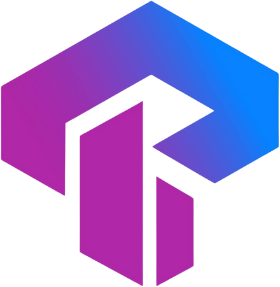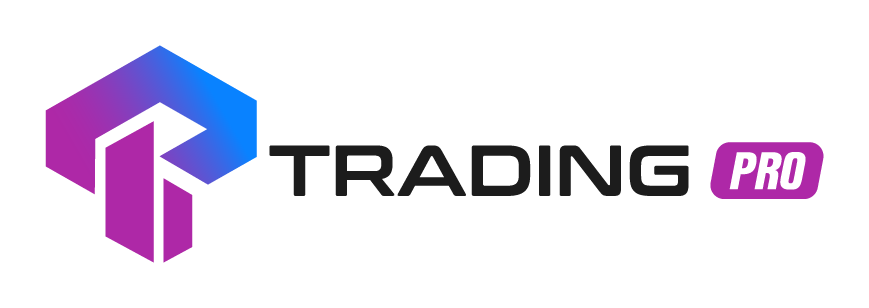Frequently Asked Questions
Find answers to common questions about our services
Why am I getting an "Invalid Account" error?
Encountering the "Invalid Account" error while accessing your trading account may stem from three possible reasons. Let's explore why this error might occur and how you can resolve it:
Incorrect Login:
Verify your account number in the Client portal by clicking on "My Accounts." The account number will be displayed TRADER'S MENU under Accounts Overview to an MT5 or MT4 label, along with Live account or Demo account. Utilize this account number for logging in.
Incorrect Password:
Ensure you use the accurate Trading Password during login. If you've forgotten your password, you can change it in your Client portal under "My Accounts." Click on the trading account number, select "Change Trading Password," and create a new one. Employ this new password for logging in.
Incorrect Server:
Check if you are connected to the correct server. In your Client portal under "My Accounts," click on the cog icon next to the account to view the server information (e.g., TradingProInternational-Live). Make sure to log in using the designated server.
If the "Invalid Account" error persists, and you continue to experience issues, please contact our Support for further assistance and information
Why is the “New Order” button gray in my trading terminal?
If you encounter a grayed-out New Order button on your selected trading terminal, it may be due to one of the following situations:
Not Logged In: If you are not logged into your MetaTrader 4 trading account, the New Order button will be inactive, preventing you from placing trades. To log in:
- Navigate to File > Login to Trade Account.
- Enter your trading account number, password, and server (refer to this link for guidance on finding your trading terminal login and server information)
- Click Login.
Once logged in, you can use the New Order button or double-click on a symbol in the market watch window to place trades.
Incorrect Login: If you are incorrectly logged in with your investor password or read-only access password, you can view real-time trading data but cannot execute trades. Verify this by checking the Journal tab for an entry stating "trading has been disabled - investor mode." To rectify this:
- Log in again following the provided instructions.
- If needed, change your trading account password and use the updated password for login.
Why am I getting a "common error" error?
When encountering a "Common error" on the MetaTrader 4 trading terminal, it indicates a connectivity problem between the terminal and account servers, which may be unusually slow or completely disconnected.
While this error often resolves on its own with time, if the problem persists, consider the following troubleshooting steps:
Close any charts that seem unresponsive or display "Waiting for update" for an extended period.
b. Shut down and restart the entire trading terminal.
c. Check your router's connection; turn it off and wait for 5 minutes before switching it back on to reset the connection.
d. Temporarily disable your antivirus software to check if this resolves the common error.
e. If possible, attempt to log in to your trading account from another computer to see if the issue persists; if it does, the problem may be related to the connection.
f. Ensure that your trading server is correctly set for your trading account.
g. Click on the connection bar at the bottom-right of the trading terminal and select "Rescan servers" to refresh the connection.
h. Reinstall the trading terminal and attempt to log in again.
If the problem persists, feel free to reach out to the Trading Pro Support Team for further assistance.
Why do I encounter a "No Connection" error?
The No Connection error appears in the MT4 and MT5 trading terminals and can be caused by a few things.
Unstable Internet If you're experiencing a "No Connection" error due to an unstable internet connection, consider the following steps:
- Run a speed test to obtain a comprehensive report on your internet connection. This will help verify the stability of your connection.
- Check if you can connect to other online services. If not, ensure that all internet cables are securely connected.
- Reset your modem/router by turning it off for at least 5 seconds before powering it back on. This action can help refresh a connection that may have become unstable or stagnant.
- While the trading terminal is active, click on the area displaying the "No Connection" error. This will show a list of servers and an option to Login. Click on "Rescan Servers" to refresh the server list and check the ping (measured in ms). Ping provides information about the time taken for a connection to communicate with the servers.
- If any of these steps indicate an unstable internet connection, it's advisable to address the issue to prevent the "No Connection" error from persisting.
VPN Services
Using a VPN service concurrently with the trading terminal can lead to similar issues as those caused by an unstable internet connection. This includes potential problems like slow response times and connectivity issues if the VPN service encounters disruptions.
- If you are running a VPN service, attempt to disable it and then restart the trading terminal to check if this resolves the error.
Firewall and Antivirus Software
If you use a firewall, it may interfere with your trading terminal by restricting or blocking internet traffic through the application. To address this, you can try one of the following:
- Add your trading terminal to the list of exceptions in your Firewall and Antivirus Software settings.
- Disable your firewall or antivirus software temporarily and then log in again to check if it resolves the issue.
If the "no connection" issue persists, you may need assistance from the Tradingpro Support team, as they can provide you with IP address/DNS details to log in to the terminal.
Why can't I log into the trading terminal?
Difficulty accessing your trading terminal commonly stems from incorrect login details or connectivity issues. We will assist you in addressing these issues and provide guidance on the appropriate steps to rectify them.
Trading Account Credentials
When logging into your trading terminal, whether it's MT4 or MT5, you need the following credentials:
- Trading account number
- Trading account password
- Trading account server
Entering any of these inaccurately may lead to an Authorization Failed or Invalid account error. If you're having difficulty locating your credentials, refer to this link for guidance on finding your trading terminal login and server information.
It's crucial to ensure that you log in to MT4 with an MT4-based trading account and MT5 with an MT5-based trading account, or the login will fail.
Internet Connectivity
No Connection: This can result from various issues, and we'll help you troubleshoot them.
- Unstable Internet:
- Run a speed test to identify potential issues.
- Double-check your internet cables for secure connections.
- Reset your modem/router by turning it off for at least 5 seconds and then turning it back on.
- Rescan for trading servers by clicking on the connection bar in the bottom right-hand corner of your trading terminal and selecting the "rescan servers" option.
- Ensure your Firewall and Antivirus Software aren't blocking your trading terminal's internet connection.
- To resolve Firewall issues, follow these steps:
- Add MT4 or MT5 to your Firewall and Antivirus Software exceptions.
- Disable your firewall and attempt to log in again.
- You can also try using the IP address to log in; if you lack these details, the Trading Pro Support team can assist you.
Common Error: This might be due to server-side issues.
Typically, this error resolves on its own, so it's advisable to wait and attempt to log in again after some time. If the issue persists, consider the following steps:
- Restart the trading terminal.
- Reinstall the trading terminal.
If these measures do not resolve the login problem, please contact our Support Team for further assistance.
Why hasn't my deposit been credited to my account yet?
Deposits and withdrawals are accessible around the clock, seven days a week. Nonetheless, there might be instances where a deposit does not show up instantly. This delay could be attributed to various factors, including, but not limited to, inherent constraints of the selected payment method.
Follow the steps below to ensure the processing of your deposit:
A. Check Transaction History
- Log in to your Client portal.
- Navigate to Trader's Menu > Funds > Transaction History.
- Utilize the type filter to choose "deposit."
- Identify the transaction; details such as the deposit creation time, payment method, status, and deposited amount are displayed.
- Clicking on the transaction will provide additional details, offering insights into how your deposit is being processed.
B. Refer to our website for estimated processing times or explore more information on payment methods.
If your deposit surpasses the designated processing time, reach out to Trading Pro Support with the following details:
- Confirmation of your deposit (e.g., a screenshot of bank statements showing the deducted funds).
- Date of deposit.
- Amount and payment method.
What do I do if my withdrawal fails?
Awaiting withdrawals can be a source of frustration, particularly when the cause of the delay is unclear. Here are some factors that may contribute to the waiting period:
Processing Time: Certain payment systems may have specific processing times. It's important to check the duration required for funds to reflect in your Client portal based on the chosen payment system. For instance, credit card refunds may take up to 10 business days.
You can find these processing times in the Payment Systems section of the Help Center. Locate your country of residence and review the details for the specific payment system.
To track the status of your transaction, navigate to the Fund section in your Client portal and select Transaction History. Here, you can categorize transactions by status and type (Deposit, Withdrawal, or Transfer).
If your withdrawal surpasses the maximum processing time, contact Trading Pro Support through your Helpdesk in Client portal or email Support. Provide the following information with your inquiry:
- Client ID or registered email address
- Requested amount
- Withdrawal date
- Bank or account statement, depending on your used payment system (covering the period from the withdrawal date to the current day).
Why can't I make a deposit?
Encountering challenges in depositing funds into your Trading Pro accounts can be attributed to various factors, including your chosen payment method and account verification status.
If you face difficulties in depositing funds, please follow this troubleshooting checklist:
- Ensure that your Trading Pro account is fully verified, as incomplete verification may impose restrictions on deposits.
- Verify that your selected trading account aligns with the specified minimum and maximum deposit amounts.
- Check if your chosen payment method has specific minimum or maximum deposit requirements and adjust the deposit amount accordingly to meet these criteria.
- Take note that the availability of payment methods depends on the registered country of residence in your Client portal, and certain methods may be unsupported. If this is the case, explore alternative payment options within the deposit section of your Client portal, considering the supported systems in your country.
If deposit issues persist, please contact our Trading Pro Support Team for further assistance, providing the following details:
- Your trading account number.
- The type of payment method used for the deposit.
- Screenshot of any error message received, if applicable.
Where is my email verification code?
Some account settings and actions require the verification by your set security type.
However if you do not receive this verification code promptly, it can be frustrating. Here are some things you can do to troubleshoot this issue.
When registering an account
If you are not receiving a verification code by email during registration:
- Check your spam/trash folder.
- Try resending the code.
- Clear your browser’s cache/cookies, then try to register an Tradingpro account again.
- If you have a VPN service running, turn it off as it may cause latency issues or delay of the verification code.
- Finally, if all else fails, try a different browser; for example, if you’re using Chrome, try Firefox or Edge.
When transacting in your client portal
If you are not receiving a verification code by email for trading account transactions:
- Confirm your security type is set to email when you log in you client portal and open the Settings tab.
- Once confirmed that it is the registered email address of your security type, kindly check your spam/bin area for the verification code.
- If this still does not work, try the resend code option and check again.
- Clear browser cookies/cache if you still don’t receive the verification code, then repeat the request and wait for one hour.
- If you have a VPN service running, turning it off may help if the issue is latency related.
- As a final troubleshooting solution, try using a different browser for the transaction just to see if this corrects the issue; if you’re using Chrome, try Firefox or Edge for example.
If the issue still persists, please do not hesitate to contact Support for further assistance.
How do I troubleshoot my registration account?
If you have encountered any issues upon registration, profile verification, or logging into your account, we have a list of common topics that may help you resolve the issue.
If your issue is not listed here or not adequately resolved, please suggest the topic so that we may add it to this page, or contact Support for further assistance.
Common topics:
- Why can't I register an Tradingpro account?
- Why can't I set a password during registration?
- Why can't I upload verification documents?
- Why can't I log into my Client Portal
Why can't I register an Tradingpro account?
Registering for an Tradingpro account only needs a valid email address and working phone number from the country of residence chosen. To begin, you will only need to enter an email address and create a password to create your client portal; adding a phone number to the account happens at a later stage.
You may be encountering one of the following errors if facing an issue with registering an account:
- Email is already connected to an account
- Enter a valid email address
Email is already connected to an account
Note: If you are seeing this error, this email address has already been used to register with Tradingpro and cannot be used again.
To fix this, you may:
- Try to recover your client portal password from here.
- se a different email address to register.
Enter a valid email address
Do make sure that you have entered your email address correctly and completely without any additional spaces or characters that may have been entered unintentionally.
If you are seeing this error, hit the Enter button on your keyboard in the email entry field to get a tip on what exactly needs to be changed/fixed.
Why can't I set a password during registration?
Setting up or resetting a password is simple and easy. The basic requirements for you to keep in mind while setting up your client portal password are:
- Must contain 8-15 characters
- Must contain both uppercase and lowercase letters (example of uppercase letters - A,Z; example of lowercase letters - a,z)
- Must contain a combination of numbers and English letters (example - 123Happy)
- If including special characters, you can choose from the following: # [ ] ( ) @ $ & * ! ? | , . / I am running a few minutes late; my previous meeting is running over. ^ + - _
The website has a helpful color-coding feature for you to identify which requirements are being met and which aren’t.
Once you enter a password, the requirements will change color to green or red to indicate whether they have been met/not met respectively. Moreover, you will only be able to click the Continue button once all requirements show up in green.
Why can't I upload verification documents?
Here are a few tips to ensure a smooth upload of your verification documents:
- Do make sure to completely fill in your Economic Profile before proceeding to submit your documents for POI (Proof of Identity) verification. You will need to prepare documents for POI verification. For example, identity card, Driving Lisence, Passport.
- Your file size should not be greater than 64 MB. If this limit is exceeded, the document will fail to be uploaded for verification.
- You have already made a submission: If you have already submitted a document for verification, you cannot make a new upload until the submission has been reviewed. Please wait for the email regarding the status of your document before uploading a new one. You can also check this from the verification status bar at the top of the main screen in your client portal.

Why can't I log into my Client Portal?
Here is a checklist to help you troubleshoot the issue of being unable to log into your client portal.
- Username check
The username to log into your Client Portal is your registered email address. Do not enter any trading account number or your name as the username.
- Password check
You need to use the Client Portal password set at the time of registration to successfully log in.
While entering the password, do ensure that there are no additional spaces and typos, and check if Caps Lock is turned on as passwords are case-sensitive.
If you have forgotten your password, you can reset it by clicking this link to reset your client portal password.
- Login troubleshooting
You may encounter issues when logging in to your client portal, even with the correct login details entered. Clear your cache and cookies from your browser, and try again, or try logging in from a different browser.
- Account check
If you have applied for your account to be terminated with tradingpro in the past, you cannot use that client portal anymore. Moreover, you cannot use that email address to register again. Create a new client portal with a different email address to register with us again.
We hope you find this helpful. In case of any further issues, do not hesitate to contact Support with a screenshot of the error page.
How do i open an incognito tab?
An alternative to clearing your browser’s cache and cookies when troubleshooting for network or browser-related issues would be to use the incognito tab in your preferred browser.
Here’s how to open the incognito tab on various browsers.
- Desktop Browsers
- Windows
- Mac
- Mobile Browsers
- Android
- Apple
A general shortcut for the incognito tab for most browsers is Ctrl + Shift + n (Windows, Linux, Chrome OS) or ⌘ + Shift + n (Mac). If this does not work, find your browser’s directions below. Also, it is highly advised that you update your browser to the latest version to make use of the directions below.
Desktop Browsers
Windows
Google Chrome:
- On your computer, launch Chrome.
- Click on the 3 dot menu in the top right corner.
- Select New Incognito Window.
- A new incognito window will appear.
Firefox:
- On your computer, launch Firefox.
- Click on the menu button in the top right corner.
- Select New Private Window from the options displayed.
- A new private window will appear.
Microsoft Edge:
- On your computer, launch Microsoft Edge.
- Open the Edge Menu in the top right corner of the browser window.
- Select New InPrivate window.
- A new window will appear.
Opera:
- On your computer, launch Opera.
- Open the File in the top left corner of the browser window.
- Select New private window.
- A new window will appear.
Mac
Safari:
- Launch Safari.
- Click File and select New Private Window.
- A new private window will appear.
Google Chrome:
- Launch Chrome.
- Click on the 3 dot menu in the top right corner.
- Select New Incognito Window.
- A new incognito window will appear.
Mobile Browsers
Android
Chrome:
- On your Android phone or tablet, open the Chrome app.
- Tap the 3 dot menu at the right of the address bar.
- Tap on New Incognito tab.
- A new window will appear.
iOS
Safari:
- Launch Safari on your iOS device.
- Tap the Tabs button on the bottom right corner of your screen.
- Tap the [number] Tabs or Start Page to show the Tab Groups list.
- Tap Private.
- The Private Browsing Mode will be launched.
- Tap on the + icon to open a new private window.